What cause Samsung A20 unable to charge?
Samsung produces its Mobile phones with utmost care and maximum safety for its users. Samsung doesn't want you to charge your mobile phone anyhow thereby causing damages to your battery. This is why the South Korean giant has taken further steps to utilise the use of charging regulators and resistors.
Many mobile phone companies now produce phones with fast charge support. As of now, we have mobile phones with fast charge support of up# to 150W. Samsung A20 can only support a fast charging power of upto 25W. A charge power that exceeds this will cause damage to its battery, now this is where resistors come in play.
Mobile phone companies make use of resistors that double up as Thermistors. The more the voltage, the higher the temperature. Once the charging power is more than the power specified for Samsung A20, the resistors won't allow the mobile phone to charge, informing the CPU that there's too much power. This series of process would automatically shut off the VCC (charging line) and won't let the mobile phone to charge. Therefore what would show on Samsung A20 screen is the warning or error sign (a triangle with exclamation mark at the center) showing there's an error with the charging input power.
This is a good safety measure against over-power, because some users may go ahead to use a non-specified charger to charge their Samsung A20 mobile phones. We've always elaborated on why you should always use only specified chargers to charge your mobile phones. Ensure the charger rating matches that of your mobile phones else you may experience drastic outcomes.
However, after using Samsung phones like Samsung A20 after sometime, these resistors get weak and start to malfunction. When these resistors have become weak, they are unable to tell the difference between a suitable voltage from a non-suitable one, therefore they begin to categorise all voltage as non-suitable, leading upto the error signal “charging stopped” or “charging paused” or “charging error”.
In some rare cases, your Samsung mobile may refuse to charge due to a defective battery.
Then, what are you to do when you're faced with this situation?
Samsung A20 can't charge solution. Samsung A20 charging stopped battery temperature too high/low solution. Samsung A20 charging error solution.
When your Samsung A20 refuses to charge, the first thing to do is to try out a specified charger, once this doesn't show positive result, these are solutions to fix it:
Watch how to disassemble Samsung Galaxy A20:
1. Replace the sub-board.
Replacing the sub-board solves this issue 90% of all times. This is because the resistors which have been described earlier are present on the sub-board, therefore replacing with a perfectly working new sub-board will introduce a set of new resistors that will perform their functions properly.
How to replace Samsung A20 charging board.
•Using hot gun or hair dryer, heat up the back of Samsung A20 to soften the adhesive.
•With the aid of a soft opener, gently pry it around the edges of the back glass.
•Heat and pry until the glass is able to be removed easily, but don't fully raise it yet.
•There is a fingerprint flex that connects the fingerprint sensor to the board, raising the back glass too much may let the flex cut. The flex is soft like paper.
•After unclipping the fingerprint flex, you can go ahead to totally remove the back glass.
•Eject the sim-card tray by the side.
•With the aid of Philips screwdriver, remove all Philips screws holding the plastic frame.
•Using plastic pry tool, or a clean fingernail, gently open up the plastic frame until it comes off.
•Now you fully have access into Samsung A20 internals.
•Unclip the battery.
•On the charging board, unclip the flex cable that connects the charging board to the main board.
•Get a new replacement charging board ready.
•Gently remove the old charging board, pry gently until it easily comes off the frame.
•Now replace a new charging board.
•Reclip the sub-main board flex you unclipped earlier.
•Test the new charging board to ensure it is working properly.
•After you have successfully installed a new charging board,and it works, it's time to reassemble the phone.
•Take the plastic frame and reinstall it back.
•With the aid of screwdrivers fasten the screws back to their positions.
•Apply some adhesive on the sides of the plastic frame.
•Carefully reclip the fingerprint flex cable and align the back glass and let it glue back to the plastic frame.
•If you encounter difficulty in clipping the fingerprint flex, push the fingerprint with your thumb while the back glass is facing you, let the fingerprint totally come off the other side. Then clip the fingerprint to the board, align the backglass and with present adhesives let the back glass stay firmly attached to the plastic frame.
•Insert back the SIM tray.
2. Replace a new battery.
In some rare cases, Samsung A20 battery may have eventually gotten damaged over time leading to inability to charge. Sometimes it may be the battery sensor which is no longer working good. A defect in the battery sensor will lead to inability to charge, charging stopped battery temperature too low / high.
Watch how to replace Samsung A20 battery:
How to replace Samsung A20 battery.
•Using hot gun, heat up the back of Samsung A20 to soften the adhesive.
•With the aid of a soft opener, gently pry around the edges of the back glass.
•Heat and pry until the glass is able to be removed easily, but don't fully raise it yet.
•There is a fingerprint flex that connects the fingerprint sensor to the board, raising the back glass too much may let the flex cut. The flex is soft like paper.
•After unclipping the fingerprint flex, you can go ahead to totally remove the back glass.
•Eject the sim-card tray by the side.
•With the aid of Philips screwdriver, remove all Philips screws holding the plastic frame.
•Using plastic pry tool, or a clean fingernail, gently open up the plastic frame until it comes off.
•Now you fully have access into Samsung A20 internals.
•Unclip the battery.
•Unclip the Sub-main board flex on each connectors.
•Unclip the screen flex from it's connector.
•Pour little amount of IPA (isopropyl alcohol) underneath the battery to soften the adhesive.
•Wait a few minutes, then gently with the aid of a soft opener, pry underneath the battery and take the battery up from one side.
•Remove the battery totally.
•Get a replacement battery.
•Place it on the frame, clip other flexes to their connectors before you clip the battery.
•Test the battery and ensure it is okay.
•After validating the battery is okay, disconnect it from it's connector, disconnect the screen flex and sub-main board flex too.
•Take out the battery, and apply adhesive underneath.
•Place the battery back onto the plastic frame.
•Connect back screen and sub-main board flexes to their connectors.
•Connect the battery and turn on the phone.
•Take the plastic frame and reinstall it back.
•With the aid of screwdrivers fasten the screws back to their positions.
•Apply some adhesive on the sides of the plastic frame.
•Carefully reclip the fingerprint flex cable and align the back glass and let it glue back to the plastic frame.
•If you encounter difficulty in clipping the fingerprint flex, push the fingerprint with your thumb while the back glass is facing you, let the fingerprint totally come off the other side. Then clip the fingerprint to the board, align the backglass and with present adhesives let the back glass stay firmly attached to the plastic frame.
•Insert back the SIM tray.
3. Check the battery connector and the PCB for shorts, corrosion or open circuit.
Sometimes, your Samsung A20 may have moisture content inside of it which may have corroded without you knowing it. This will cause shorts, burns, or open circuits and will make your mobile phone unable to charge. Whenever you disassemble your phone and you see signs of corrosion, do not hesitate to perform these steps first before anything. The battery connector may also have become obscured, disconnected or weak. Replacing it will bring your phone back to life once again. You can also check for any heating component as this may in one way or the other interfere with charging processes. You can check out how to track heating components here.
4. Reball and/or Replace a new charging IC.
This should be after you have tried the above three steps. This happens in 1 out of a hundred Samsung A20 that have refused to charge so make sure you have checked other sections first. Replacing the charging IC of a Samsung A20 will require expertise and if you're a DIY type of guy, please leave this for the professionals.
Conclusion
With these above steps, you will be able to solve any Samsung A20 that refuse to charge, or Samsung A20 that displays charging error, charging paused or Charging stopped due to temperature too high or low. If anything remains unclear to you do let us know via comment box.
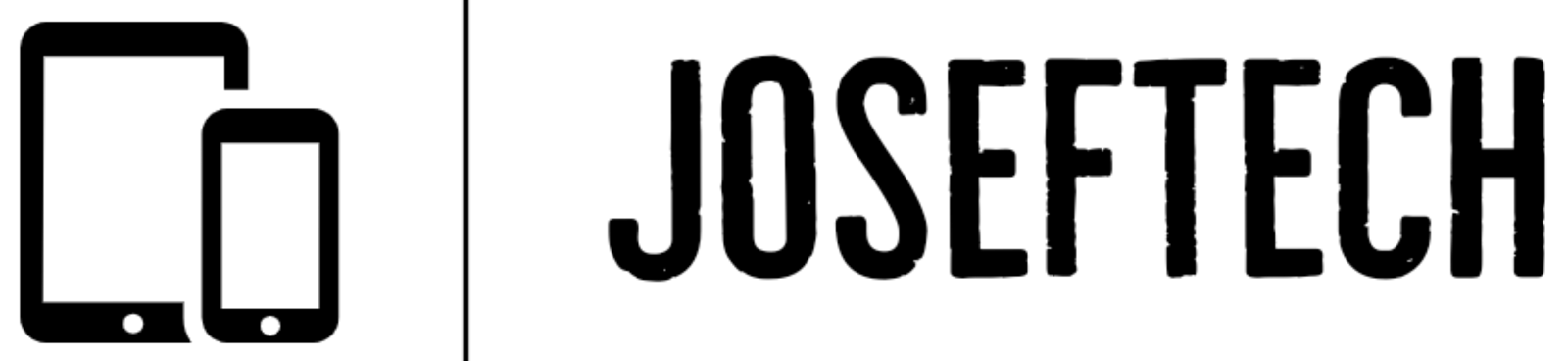









![[FIXED] EMOJI AND DICTATION BUTTONS OFF TO THE SIDE ON NEW IPHONE X LCD | EMOJI AND DICTATION BUTTONS NOT SHOWING PROPERLY ON IPHONE X](https://blogger.googleusercontent.com/img/b/R29vZ2xl/AVvXsEijr5NPu9sbM3KfoXKXkIIzyZ25-AM26d4PERlT8K9qsNk5thyNiC3wS8IMMLMmf4OXgzfJ7nfh2U05S2nNSptyrWH4ElePqgYCfcFT0HDgLtQROO0o9n2vfsOgbMjOZa7c7n1Wrz8Te4a44KV5oz60rSYTxNUH5QcB3Hz011r7k41pn5gdQEBPKkhG8Q/w74-h74-p-k-no-nu/gsmarena_007.jpg)


![[FIXED] IPHONE 7 QUALCOMM NO NETWORK, BASEBAND UNAVAILABLE AFTER WATER DAMAGE.](https://blogger.googleusercontent.com/img/b/R29vZ2xl/AVvXsEgNq_UH1vZ_dyVgkXwFOJ4QOSv4eExR1tTrr9-12rOSG3wBUQGT_LtxE-lH6yf9LrW9OkPuiPvXtrm4at1nI02_VY2g673XcT-ZoOoXpGm1mNS1hzL1bTUFpTbJAc2UJwCQBRwNieGlDglS3iFxqYSYh86OAo_5XWOzybX_xVZEDTyDWmUJ9moOHHzNKw/w74-h74-p-k-no-nu/apple-iphone-7-3.jpg)
