Infinix Hot 11 is a powerful Chinese-manufactured smartphone that sports a 6.6 inches IPS LCD with 1080 × 2408 pixels. However, just like any other mobile phone, Infinix Hot 11 is not immune to screen issues. Blank Screen problem occur when a mobile phone drops on the ground too much, drops in water, smashed, overheated, severely bent, way too many processing loads on the phone.
What should you do when you obviously see your Infinix Hot 11 screen has broken:
Infinix Hot 11 screen can easily be gotten and replaced in the market. You can easily get a complete combo (LCD + glass) in a repair sales market. Get a complete replacement and repair the screen following these methods:
How to fix Infinix Hot 11 LCD screen.
Watch how to fix Infinix Hot 11 screen replacement:
•Heat up the screen on the front panel and completely remove it.
•Replace with a new screen, test and apply adhesive to keep it firm on the middle frame.
However, in some cases, your Infinix Hot 11 may be working fine, then suddenly it just goes blank. For a mobile phone to go blank there are 4 causes:
1. The mobile phone is completely dead.
2. The mobile phone operating system has crashed or bad firmware.
3. The mobile phone's display is bad.
4. The mobile phone's display backlight is bad.
How do you know if your Infinix Hot 11 has blank screen due to total death or system crash or bad display or bad display backlight?
A mobile phone is said to be dead if it gives out no response at all. Responses like no sound, the smartphone can't take incoming calls, no vibrations, no temperature change, no response when a charger is plugged in. The mobile phone is just the way it is. This is more likely to mean the smartphone is dead. How do you fix a dead Infinix Hot 11 if yours happens to be one, read my step-by-step guide on how to fix every dead Mobile Phones.
Majority of dead Infinix Hot 11 is as a result of a dead battery; you can spice up the battery juice up for a little bit more.
Now moving to the system crash, Infinix Hot 11 could go blank due to too many apps running in the background. When too many apps run in the background, the system get overloaded and the screen just won't turn on. The phone is actually on but the screen isn't responding.
.jpeg) |
| Infinix Hot 11 |
How to fix blank screen system crash on Infinix Hot 11.
1. Force reboot Infinix Hot 11.
A force reboot fixes the Infinix Hot 11 system crash 70% of the time. A force reboot simply cuts the power out for say very few seconds and restarts the system fully afresh. This is an ideal method to fix blank screen on Infinix Hot 11.
How to force reboot Infinix Hot 11
•Press and hold down the power button for 10 seconds.
2. Disconnect and reconnect the battery.
To do this, you're going to be needing some tools to disassemble Infinix Hot 11.
Watch how to disassemble Infinix Hot 11:
Access the board of your Infinix Hot 11. After this, simply disconnect and reconnect the battery.
3. Boot the device into safe mode.
I put up this solution because it actually helped me pin point the cause of blank screen for a Realme device once before. This Realme device screen does get blank on a regular basis, that is, if the Realme device's blank screen was fixed today, two days later it will still repeat the same thing. The user didn't want to lose his data so I simply boot the device into safe mode. When you boot a device into safe mode, all third party apps and processes are deactivated and only the pre-installed ones are left. If when your Infinix Hot 11 is in safe mode and its screen doesn't go blank at all, then it's time to opt in for a factory reset. However, if the screen still goes blank even in safe mode, then the hardware needs to be addressed. Read on to get info on how to go about it.
How to boot Infinix Hot 11 into safe mode.
•Press and hold the power button to reveal options
•Select and Hold down the power off option.
•You will see a prompt asking to enter safe mode.
•Select okay. And the device will reboot into safe mode.
How to exit safe mode on Infinix Hot 11.
•Press and hold the power button to reveal options.
•Select reboot and confirm.
•Consequently the device reboots out of safe mode back to normal mode.
4. Factory reset.
A factory reset is carried out to wipe all information present on Infinix Hot 11. Note that a factory reset should only be done if only you have ascertained the problem is from the phone's system.
Watch how to reset infinix hot 11:
You can reset the Infinix Hot 11 by either using reset option from settings, hard reset or use a PC to restore your Infinix Hot 11. Do not forget to backup your important files because after performing a factory reset all information would be lost.
Now, I've explained why and how Infinix Hot 11 could go blank due to software crashes and how to fix them, if yours happens not to be a result of software crash, then it could be as a result of a bad screen.
Scroll back up to check out how to replace a bad LCD screen on Infinix Hot 11.
If after replacing a new screen, the new screen still happens to be blank, but it is sure that the phone is turning on, check the newly fixed screen well with your eyes very sensitive to see if there's any form of pictures/images inside the screen. It will appear very very dark so you would need to look very well to be able to see it. If the screen shows very black images, then you have ascertained your Infinix Hot 11 has a backlight issue.
How to fix LCD backlight in Infinix Hot 11. Infinix Hot 11 display backlight ways and solution.
1. Resolder the screen connector pins.
A screen connector could get loose and disconnected over time and when a connector is partially disconnected, the communication between the screen and the circuit board is not complete, leading to unfavourable output. You must have knowledge in micro Soldering before you carry out this process.
How to determine if a screen connector is partially disconnected.
•Take a multimeter. Set it in buzzer/diode/continuity mode.
•Place the red probe on any gnd point on the board.
•Place the black probe on the clip that works for Infinix Hot 11 backlight. The image is available below.
•If there's no reading, it means there's an open circuit, the first step is to resolder the connector pins.
•If there's no positive response, then move onto next step.
2. Check the display backlight connector ways with a multimeter to see if there's continuity.
The backlight circuit section of Infinix Hot 11 is described with the image below.
Check with a multimeter and ensure these circuit components are connected in the right way. If the circuit's components signal an open circuit and wouldn't show continuity, make a jumper and fill it up using the image provided. If you're making jumper for the first time read my guide on beginner's guide to jumpers.
3. Replace backlight diode.
If after you've checked out everything I've described previously and everything looks fine, the no backlight issue could be a result of a burnt diode.
The backlight section of every mobile phone is controlled by three components: the backlight diode, backlight coil, backlight driver/transistor. There are other mini components that also contribute but these are the three major components. The one which easily get distorted fastest is the backlight diode which you're going to be replacing first.
How to replace backlight diode
•Track out the backlight diode. It is always together with its other two siblings that I mentioned earlier.
•Apply little amount of paste on the backlight diode.
•With the aid of a hot gun or rework station with small nozzle, heat up the backlight diode gently and not too hot. Reduce the air flow to avoid blowing off other components. When the diode successfully comes off remove the hot gun fast.
•Use a tiny mouth soldering iron to dress both terminals of the diode.
•Get a new backlight diode from an existing board.
•Place the new backlight diode in accordance to the polarity of Infinix Hot 11 board. If you put it the reverse way it will not work. That is place the negative in the -ve part on the board, and the positive in the positive direction.
•Get your hot gun or rework station and heat the backlight diode until it stays in place.
•Sometimes a soldering iron will do the job. Backlight diodes are in some way big enough to be soldered by using tiny mouth soldering iron. To make the work easier make use of a mechanic solder paste (liquid form of solder).
•After you have successfully installed a new backlight diode, wait a few minutes to let the board cool, then test.
•By now your Infinix Hot 11 screen ought to have been back to life if you did it correctly. If you're not sure of the polarity you used, change the polarity again and test.
•If it still doesn't work, remove the new diode and install another new diode. Make sure the new diode is a working one.
4. Replace backlight drivers and coil and check for shorts.
It is rare for backlight drivers or backlight coil to get damaged, but that doesn't mean they don't. Check the voltage supplied to each legs if the backlight driver and also the backlight coil. Here you may need schematic diagrams. Get one for Infinix Hot 11. You can get schematic diagrams by paying on ZXW or simply by searching around on online forums. Check for shorts, check everything correlates with the schematic diagram... The voltages and line of continuity.
5. Replace a new board.
This should be the final step if all previous steps have refused to work. Replacing a new board is almost like replacing a new phone. This is when there's no other choice left.
Conclusion
Fixing blank screen problem or display backlight issue on Infinix Hot 11 is no longer a new thing for you to do after you've carefully read through this blogpost. It is certain the phone will be back to life if after you've tried these steps. I'm highly convinced about it because it has never failed me. If any part remains unclear to you do well to let us know via comment box.
I wish you Goodluck!
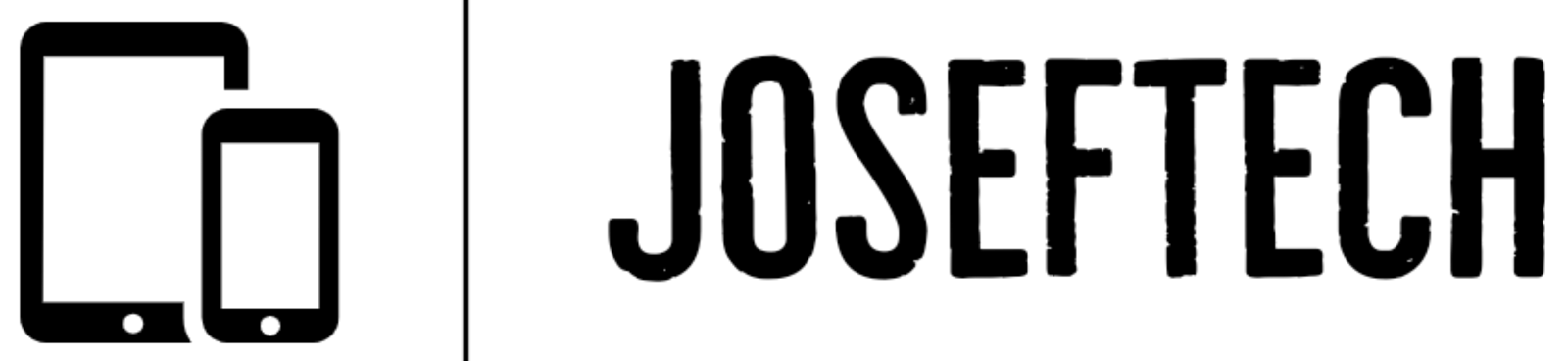







![[FIXED] EMOJI AND DICTATION BUTTONS OFF TO THE SIDE ON NEW IPHONE X LCD | EMOJI AND DICTATION BUTTONS NOT SHOWING PROPERLY ON IPHONE X](https://blogger.googleusercontent.com/img/b/R29vZ2xl/AVvXsEijr5NPu9sbM3KfoXKXkIIzyZ25-AM26d4PERlT8K9qsNk5thyNiC3wS8IMMLMmf4OXgzfJ7nfh2U05S2nNSptyrWH4ElePqgYCfcFT0HDgLtQROO0o9n2vfsOgbMjOZa7c7n1Wrz8Te4a44KV5oz60rSYTxNUH5QcB3Hz011r7k41pn5gdQEBPKkhG8Q/w74-h74-p-k-no-nu/gsmarena_007.jpg)


![[FIXED] IPHONE 7 QUALCOMM NO NETWORK, BASEBAND UNAVAILABLE AFTER WATER DAMAGE.](https://blogger.googleusercontent.com/img/b/R29vZ2xl/AVvXsEgNq_UH1vZ_dyVgkXwFOJ4QOSv4eExR1tTrr9-12rOSG3wBUQGT_LtxE-lH6yf9LrW9OkPuiPvXtrm4at1nI02_VY2g673XcT-ZoOoXpGm1mNS1hzL1bTUFpTbJAc2UJwCQBRwNieGlDglS3iFxqYSYh86OAo_5XWOzybX_xVZEDTyDWmUJ9moOHHzNKw/w74-h74-p-k-no-nu/apple-iphone-7-3.jpg)

