iPhone 7 which was reported for No Network after water damage was found out to have no Baseband information. Absence of Baseband info will most definitely lead to a no mobile network issue.
In one of our former blogposts we discussed the effects of water on a circuit board and how water is dangerous and corrodes circuits' board leading to harder repair processes driven at reviving the board. This iPhone 7 is lucky to have only baseband issue.
However, baseband issue is known to be very popular amongst repairmen on the iPhone 7 and iPhone 7 plus just like the touch disease on the iPhone 6 plus and even audio IC on same 7 and 7 plus. We believe it is a result of manufacturing flaws because the baseband ICs can easily get damaged when the iPhone is dropped, slightly bent, etc.
How did we identify the problem as baseband issue when Network was unavailable on iPhone 7?
No network or searching problem on a Mobile phone could be caused by so many factors ranging from bad network cable to bad network antenna to bad sub-board etc. In the case of our iPhone 7, we discovered the fault to be as a result of no baseband info.
Baseband information on iPhone 7 can be gotten from the phone's information available in settings.
How to get baseband information on iPhone 7
- Open the settings application.
- Select General
- Select About phone.
- Scroll down and find the baseband information/Modem firmware information.
That brings about the question, what is Baseband?
Baseband information of a mobile phone is composed of Baseband version which is installed via firmware and overseen by the Baseband processor or Baseband IC.
"The baseband version represents the version of the firmware installed on the device which is needed to establish communication between the mobile network and the integrated cellular radio hardware"
On the other hand, the baseband processor is a chip that helps convert digital data into radio frequency signals (and vice-versa) which can then be transmitted over a RAN (Radio Access Network). A baseband processor manages all the wireless radio functions of a cellular device.
Now I believe you understand what baseband is and why it is very necessary for every mobile phone as long as mobile network is concerned.
I remember someone asked a question that "Is Baseband the same as IMEI"
Now let me discuss something on that. While baseband establishes communication between the mobile network and integrated cellular radio hardware, IMEI which fully means International Mobile Equipment Identity is a 15-digit code that identifies a particular device with the SIM card input. Although both are needed for a phone to get valid network connection, IMEI is not in anyway related to hardware of an Android phone and it does not play a very important role on network like baseband. On the other hand, when the Baseband of an iPhone has been affected there's every tendency for the iPhone to not also have a valid IMEI, more like they are interconnected. A valid IMEI means your mobile phone is eligible to run mobile network services and is identifiable, while the baseband does the work of transmission of radio signals.
A Mobile phone's IMEI info can be gotten by dialling *#06# while baseband can only be gotten via settings or third-party app as in the case of some MediaTek Android devices.
An invalid IMEI can be fixed on Android by flashing the phone's firmware or manually inputting a valid IMEI via MTK Engineering app while no Baseband information could either be software or hardware.
While you're convinced that a particular Android phone with no baseband info has no hardware fault, you can go ahead with flashing the software. If that doesn't fix it, then you're going to need to get onto the hardware section.
Now back into the matter, no baseband info on iPhone 7 led us straight to the transceiver and we had to reball MDM9645M.
How to reball MDM9645M baseband IC:
MDM9645M is the baseband IC used on the Qualcomm version of the iPhone 7. The Intel version has it's baseband model as PMD9645.
MDM9645M is also used on iPad Pro (12.9-inch) (2nd generation), iPad Pro (10.5-inch) and iPhone 7 Plus.
Reballing MDM9645M returned our iPhone 7 baseband back online and network was fully back. You could as well change MDM9645M and check for other shorts and open circuits / voltages if yours still does not function properly after reballing it.
Conclusion
After reading this blogpost I believe you should have been able to diagnose for Baseband fault, differentiate between Baseband and IMEI and how to fix no baseband issue on iPhone 7. If any part remains unclear to you do let us know via comments or via email.
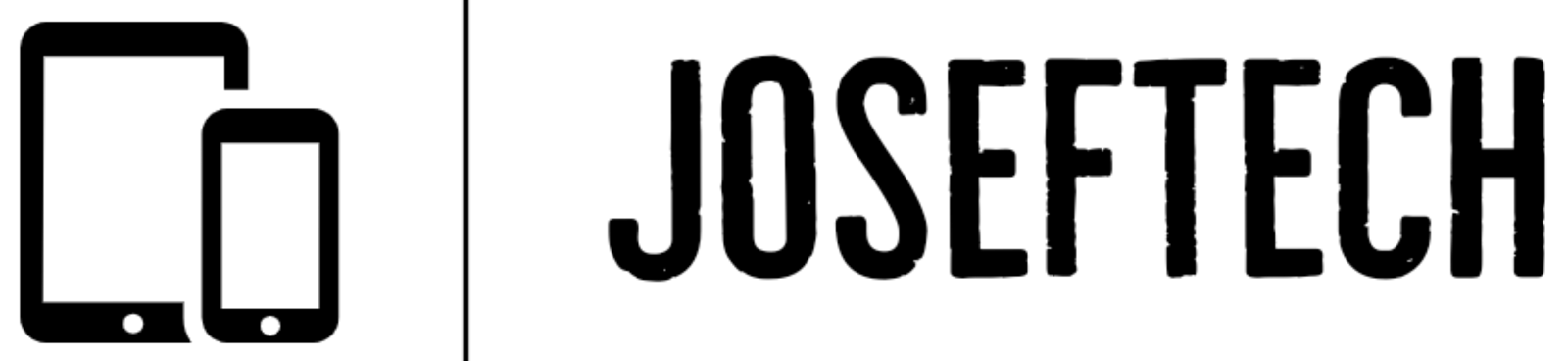



![[FIXED] IPHONE 7 QUALCOMM NO NETWORK, BASEBAND UNAVAILABLE AFTER WATER DAMAGE.](https://blogger.googleusercontent.com/img/b/R29vZ2xl/AVvXsEgNq_UH1vZ_dyVgkXwFOJ4QOSv4eExR1tTrr9-12rOSG3wBUQGT_LtxE-lH6yf9LrW9OkPuiPvXtrm4at1nI02_VY2g673XcT-ZoOoXpGm1mNS1hzL1bTUFpTbJAc2UJwCQBRwNieGlDglS3iFxqYSYh86OAo_5XWOzybX_xVZEDTyDWmUJ9moOHHzNKw/w74-h74-p-k-no-nu/apple-iphone-7-3.jpg)





![[FIXED] EMOJI AND DICTATION BUTTONS OFF TO THE SIDE ON NEW IPHONE X LCD | EMOJI AND DICTATION BUTTONS NOT SHOWING PROPERLY ON IPHONE X](https://blogger.googleusercontent.com/img/b/R29vZ2xl/AVvXsEijr5NPu9sbM3KfoXKXkIIzyZ25-AM26d4PERlT8K9qsNk5thyNiC3wS8IMMLMmf4OXgzfJ7nfh2U05S2nNSptyrWH4ElePqgYCfcFT0HDgLtQROO0o9n2vfsOgbMjOZa7c7n1Wrz8Te4a44KV5oz60rSYTxNUH5QcB3Hz011r7k41pn5gdQEBPKkhG8Q/w74-h74-p-k-no-nu/gsmarena_007.jpg)



