KEYBOARD HAS CUT OFF EMOJI AND DICTATION BUTTONS | I CAN SEE THE EMOJI AND DICTATION BUTTONS ON MY KEYBOARD BUT THEY'RE ONLY HALF ON THE SCREEN SO I CAN'T PRESS THEM.
Apple's iPhone 11 is Apple's 13th Generation smartphone released in 2019. iPhone 11 features a 6.1 inches Liquid Retina IPS LCD on the front panel while on the back panel is a glass cover.
However, iPhone 11 LCD is not immune to damages, or do not let me be sarcastic here, there's no phone immune to display damages. Display could get damaged when a mobile phone drops several times, drop on a hard surface, drop from a long height, liquid spills and so on. This has made Repair markets for iPhone 11 LCD to boom since there are millions of iPhone 11 out there. Day in day out new iPhone 11 screens are shipped and are replaced my several mobile shops.
Unfortunately there's one daunting issue which I once faced and I see it is going around therefore one who doesn't know the way around it may not know the solution. If you're one and you're reading this blogpost save this website on your bookmarks, because there are thousands of repair guides on here you can't afford to miss any. This issue is Emoji and Dictation buttons partially showing, meaning they are off to the sides when a new iPhone screen is replaced.
The first time I encountered this problem I was like "oh this is a bad screen" then I changed the screen only for me to see the same thing. I tested five different original screens and on every one of them, when I am about to type, I see the emoji and Dictation buttons have drifted off to the sides, making the buttons show only half on the screen therefore rendering them inactive.
 |
| Emoji and Dictation buttons on iPhone 11. Photo credit_r/mobilerepair |
Do not panic, LOL, there's always a way out.
First do we know what caused these buttons to drift like that?
Causes of Emoji and Dictation buttons drifting off to the sides or not appearing normally after new iPhone 11 LCD is changed.
I would say, the cause of this is not ascertained yet. This is because the problem occurs randomly and does not point to an exact cause, meanwhile speculations point to the fact that it could be a combination of some wrong settings or an iOS related fault that lead up to this issue.
Therefore, how was I able to solve this issue?
Solution to Emoji and Dictation buttons drifting off to the sides on New iPhone 11 LCD.
1. The first solution is to try out another new screen.
Like I thought at first a not good screen may cause the issue of Emoji and Dictation buttons not showing properly. If after trying out a new screen and it still doesn't work, proceed to the next step.
2. Reboot the iPhone 11.
Rebooting the iPhone 11 will relieve it of it's recent caches and any misbehaviour. Many of the times issues like this have been solved by a simple reboot.
How to force reboot iPhone 11
- Press the volume up button.
- Press the volume down button.
- Press the side button until Apple Logo appears on the screen.
3. Reset the iPhone 11.
This final method was how I finally got to fix the issue. Resetting the iPhone 11 restored all settings back to normal and even when I began activating the iPhone, I saw the issue has been fixed. After successfully activating the iPhone the issue has finally been fixed.
So what are you to do now?
Back up the iPhone 11's files.
After backing up all files on the iPhone 11, you can go ahead to restore or reset it.
You can reset iPhone 11 via settings or via PC
How to reset iPhone 11 via settings.
- Navigate to settings.
- Select general.
- Select Transfer or reset iPhone.
- Tap erase all contents and settings.
How to reset iPhone 11 via Computer
On the Macbook:
- Connect your iPhone via cable
- Open the Finder sidebar.
- Select your iPhone.
- Click General at the top of the window.
- Click restore iPhone.
On Windows PC:
- Connect your iPhone via cable.
- Open the iTunes App.
- Select the iPhone button near the top left of the iTunes window.
- Select summary.
- Select restore iPhone.
Conclusion
New issues come up daily especially in the Mobile Phone World, trying out these steps will help you best resolve Emoji and Dictation buttons drifting to the sides on a new screen. In some cases it may appear without you even changing your screen. It all boils down to resetting the iPhone. If you have any contribution or question do good by letting us know via comments box.
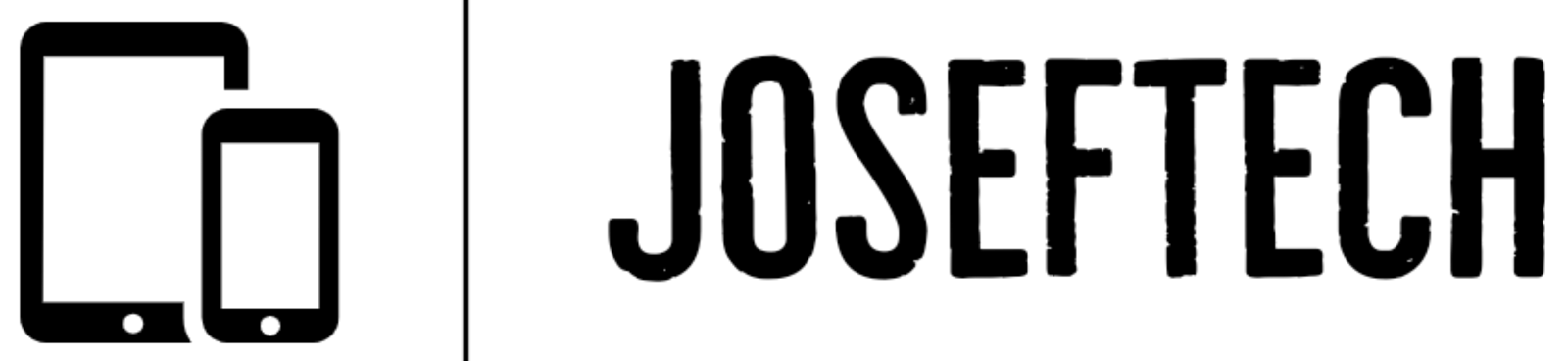

![[FIXED] EMOJI AND DICTATION BUTTONS OFF TO THE SIDE ON NEW IPHONE 11 LCD | EMOJI AND DICTATION BUTTONS NOT SHOWING PROPERLY ON IPHONE 11.](https://blogger.googleusercontent.com/img/b/R29vZ2xl/AVvXsEiVUVJEnCF4UtaDuwH-8DWBJUKY5ORgPnL_F4-Weyp52Ao6F7xr09mJuaIgdWqxKTJ58StLdRvFM5J-Jm8XzdvSydODob_Tkgsu1QOhQuJf4hp6dSTDai4PuqdDaoflVeo2yCXEKa3HT68X3vLvNZ60bwUkC7Nbvt0ZdwJAr129zk1THUdX_aZ-SAqVuA/w74-h74-p-k-no-nu/1652352318622.jpg)






![[FIXED] EMOJI AND DICTATION BUTTONS OFF TO THE SIDE ON NEW IPHONE X LCD | EMOJI AND DICTATION BUTTONS NOT SHOWING PROPERLY ON IPHONE X](https://blogger.googleusercontent.com/img/b/R29vZ2xl/AVvXsEijr5NPu9sbM3KfoXKXkIIzyZ25-AM26d4PERlT8K9qsNk5thyNiC3wS8IMMLMmf4OXgzfJ7nfh2U05S2nNSptyrWH4ElePqgYCfcFT0HDgLtQROO0o9n2vfsOgbMjOZa7c7n1Wrz8Te4a44KV5oz60rSYTxNUH5QcB3Hz011r7k41pn5gdQEBPKkhG8Q/w74-h74-p-k-no-nu/gsmarena_007.jpg)

![[FIXED] IPHONE 7 QUALCOMM NO NETWORK, BASEBAND UNAVAILABLE AFTER WATER DAMAGE.](https://blogger.googleusercontent.com/img/b/R29vZ2xl/AVvXsEgNq_UH1vZ_dyVgkXwFOJ4QOSv4eExR1tTrr9-12rOSG3wBUQGT_LtxE-lH6yf9LrW9OkPuiPvXtrm4at1nI02_VY2g673XcT-ZoOoXpGm1mNS1hzL1bTUFpTbJAc2UJwCQBRwNieGlDglS3iFxqYSYh86OAo_5XWOzybX_xVZEDTyDWmUJ9moOHHzNKw/w74-h74-p-k-no-nu/apple-iphone-7-3.jpg)
