What happens when my phone does not browse at all?
What happens when my phone can't open Chrome or Opera mini?
What happens when my internet is not working except Facebook and WhatsApp?
Are you someone who seek answers to any of these questions? Search no more you have come to right place.
There are several known reasons that result in this situation. I am going to describe them and how you can best profer a solution.
1. APN
2. Data not activated yet.
3. Too many apps running in background.
APN:
An APN (Access Point Name) provides all the details that your device needs to connect to mobile data. Different network operators have different APN details. That is, APN for a particular network is different from the APN for another. When your APN is not set right, you will most definitely encounter data connection issues like your phone is not able to browse at all, or your phone can browse only Social media apps.
Whenever you're faced with this difficulty in browsing, you should change your mobile network APN by navigating to phone settings » Network and internet » Mobile Network » Access point names.
When you open Access Point Name, you tap on the (+) icon to create a new one. Set the name of the new APN to your mobile network's name or any name at all. The APN which is the second place to fill is the most crucial. The rest of the form should be left empty after you must have filled in the APN.
How do you get the appropriate Access Point name for your network?
Your mobile network's Access Point Name can be gotten from their website or you can simply perform a search for the valid one. For those in Nigeria, the networks' Access Point names are:
MTN - web.gprs.mtnng.net
Airtel - internet.ng.airtel.com
9mobile - 9mobile
Glo - glo.flat or glo.secure
After you must have entered a correct Access point name, save the new APN you have created.
Then select it from the list of APN options.
Now go back to browse your favourite sites and apps without any constraint.
Setting a mobile network's Access point name has solved this issue so many times. If yours still remains the same, check out the next troubleshoots below.
DATA NOT ACTIVATED YET:
I was a direct victim of this many years back. Everytime my data was exhausted and I did a new subscription, I won't be able to browse. I checked my Access Point Name (APN) it was alright. I checked other network settings everything was fine.
Then I started trying out several troubleshoots and found out that it was whenever I turned on and off airplane mode before I was able to browse successfully. Some network providers or phones don't quickly detect that a new subscription has been made, unless the network is refreshed by either rebooting the phone or turning on and off Airplane mode.
TOO MANY APPS RUNNING IN THE BACKGROUND:
Whenever you're having a browsing constraint, it could also result from too many apps operating in the background system. These apps cause obscuration as they're sharing the network usage with the phone. Apps like Phoenix, scooper news, telegram, WhatsApp etc they run and update in the background whenever your mobile data is turned on. When these apps become too many, each is struggling to have it's own share of the mobile data usage thereby leading to a very slow network speed on your current browsing page. You can increase the speed by closing or force stopping these apps.
How do you close or force stop an app?
You can force stop an app by:
1. Press and hold down the app on the app menu.
2. Select app info
3. Select force stop and the app will be automatically closed.
•Force stop an app via settings:
1. Open settings
2. Select apps and notifications
3. Select all apps
4. Select the app you want to force stop
5. Select force stop and click ok.
•Force stop an app via developer options:
1. Open settings
2. Go to about phone
3. Find build number and continue clicking on it until developer options is enabled
4. Enter your password or pattern to fully enable developer options
5. Select back
6. Open developer options
7. Select select Running services
8. Select the app you want to force stop
9. Select stop.
Ensure you close all extraneous apps that are using your mobile data in the background and see the magic - increase in browsing speed.
Conclusion:
These methods have proven to be very effective in reducing network constraint, stress and solving the issue of only Facebook and WhatsApp can run. If you have any issue or yours is not responding do good by letting us know via comment box.
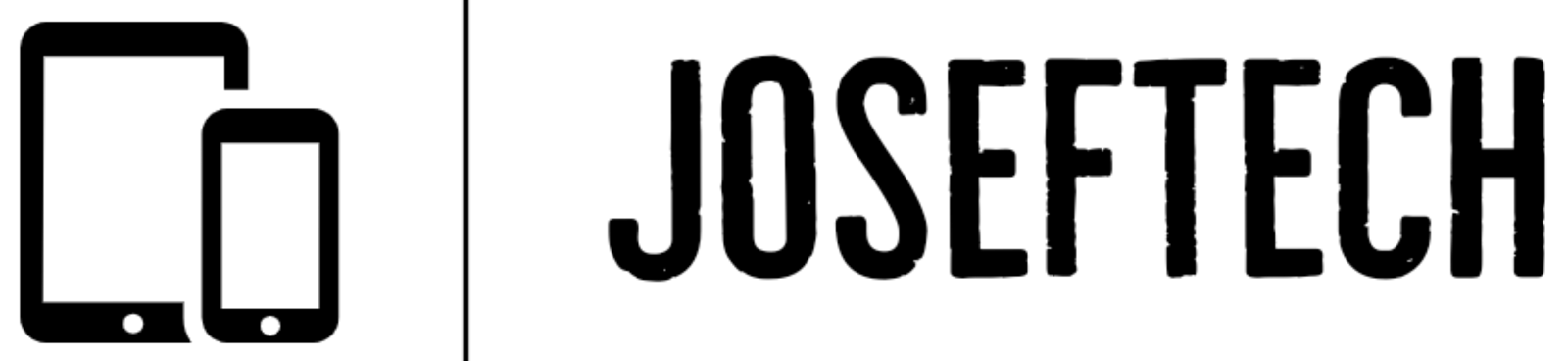








![[FIXED] EMOJI AND DICTATION BUTTONS OFF TO THE SIDE ON NEW IPHONE X LCD | EMOJI AND DICTATION BUTTONS NOT SHOWING PROPERLY ON IPHONE X](https://blogger.googleusercontent.com/img/b/R29vZ2xl/AVvXsEijr5NPu9sbM3KfoXKXkIIzyZ25-AM26d4PERlT8K9qsNk5thyNiC3wS8IMMLMmf4OXgzfJ7nfh2U05S2nNSptyrWH4ElePqgYCfcFT0HDgLtQROO0o9n2vfsOgbMjOZa7c7n1Wrz8Te4a44KV5oz60rSYTxNUH5QcB3Hz011r7k41pn5gdQEBPKkhG8Q/w74-h74-p-k-no-nu/gsmarena_007.jpg)

![[FIXED] IPHONE 7 QUALCOMM NO NETWORK, BASEBAND UNAVAILABLE AFTER WATER DAMAGE.](https://blogger.googleusercontent.com/img/b/R29vZ2xl/AVvXsEgNq_UH1vZ_dyVgkXwFOJ4QOSv4eExR1tTrr9-12rOSG3wBUQGT_LtxE-lH6yf9LrW9OkPuiPvXtrm4at1nI02_VY2g673XcT-ZoOoXpGm1mNS1hzL1bTUFpTbJAc2UJwCQBRwNieGlDglS3iFxqYSYh86OAo_5XWOzybX_xVZEDTyDWmUJ9moOHHzNKw/w74-h74-p-k-no-nu/apple-iphone-7-3.jpg)

