TECNO SPARK 5 PRO FRP UNLOCK, TECNO SPARK 5 PRO GOOGLE ACCOUNT BYPASS, TECNO SPARK 5 PRO FRP, GOOGLE ACCOUNT REMOVE WITHOUT PC ONLY WIFI, HOW TO BYPASS FRP GOOGLE ACCOUNT VERIFICATION WITHOUT PC ON TECNO SPARK 5 PRO.
What is FRP?
FRP short for Factory Reset Protection is a Google licenced protection programme for anti-theft which debuted officially on arrival of Android smartphones running Android version 6.0 Marshmallow.This protection programme operates in a way that when an Android phone is flashed or reset, the phone requests google account(s) that was previously signed in on it before the reset, basically to confirm if one is the true owner of the mobile phone.
Every Android smartphone with atleast version 6.0, a screen-lock pin or password and a Google Account automatically has FRP feature running.
FRP performs same role as Apple's iCloud verification which primary function is to prevent your mobile phone from being used when it has unfortunately been stolen and reset.
Nonetheless, FRP backfires most of the time when you eventually reset your Android phone but you can't remember your Google account username and/or password. This is where our bypass guide comes in.
There are several reasons you could have reset your Tecno Spark 5 pro, probably your Tecno Spark 5 pro is slow or it hangs, a simple factory reset would resolve it. You forgot your password or pattern, you can simply get rid of it by a simple reset. I've seen several phones that misbehave in such a way that, whenever you input the correct password or pattern or pin, it declares it as incorrect...do not panic as you can resolve this by performing a simple factory reset. However you should note that all files stored on your phone's memory will be lost as soon as you perform a factory reset.
Watch how to reset Tecno Spark 5 pro:
After you have performed a factory reset, and your phone reboots, it loads as it used to. After which, you see a WELCOME screen.
What are you to do? Select next button, seen on the bottom right corner of your screen.
If you have your simcard previously inserted, it will ask for which to use for data connection, you can select anyone you want, and if you have no SIM card inserted, you can simply press skip.
Afterwards you come to a screen where you're asked to connect to a WiFi network. If your phone has Google Account FRP (Factory Reset Protection), the skip option at the bottom right corner seem to appear blurry, which renders it as inactive. This is when you will need to enter your previously synced google account.
If the skip option remains bold, then your Tecno Spark 5 pro doesn't have a FRP, you can simply skip and follow the instructions until it opens to main menu.
If you know the google account previously synced on your phone, that is, your google account, you can connect to a valid WiFi network and sign in with your username and password, and then next and next until your phone opens to main menu.
Easy right?
Now back to where we are, for Tecno Spark 5 pro that doesn't have a functional skip option, you should follow these steps carefully if you want your phone to open to main menu.
Watch how to bypass Google Account Verification FRP without PC on Tecno Spark 5 pro:
Bypass Tecno Spark 5 pro frp without PC
- Connect the Tecno Spark 5 pro to a valid hotspot network.
- Return to welcome page.
- Select Language.
- Change Language to Hindi.
- Select next.
- On the Connect phone to WiFi page, select enter WiFi name.
- Select the plus (+) button.
- Your keyboard pops automatically.
- On your keyboard, select and hold the globe-like key. It is always beside the space bar.
- Select the option without radio button, that is, the last option.
- Select the blue button at the bottom center of the screen.
- Select any option that has forward arrow next to it.
- On the next page select the three vertical dots (menu) and select second option.
- Click search interface and search "YouTube".
- Select first option and wait for YouTube page to load.
- Click the play button on any video showed. The video does not play but it gets ready to be played, here select the menu button (three vertical dots).
- Select Watch later option.
- A chrome page loads, press back and select the profile button on the top right corner of the phone.
- On the next page, select the settings (first option).
- Select About.
- Select third option.
- As chrome page loads, select enter, select the skip sign in option which is the option on the bottom left on the screen.
- Search Google Account Manager. Download and install the google account manager.
- Search FRP bypass apk or you can simply search JosefTech and search Tecno Spark 5 pro FRP bypass to get to this page so you can download the latest perfectly working FRP bypass apk.
- Download and install FRP bypass apk.
- When install is finished, click on open.
- Select the menu option on the top right corner of the screen.
- Select the one option that comes out.
- On the new page, select the second option. That is, option on the right hand side.
- Now a Google sign in page will open.
- Enter the username of a Google account that you know username and password and click enter.
- Enter your password.
- Select next.
- If the log in is successful, restart the phone.
- You will be back on the welcome screen select next until you get to the connect WiFi page again.
- Now, the skip button should be functional. If it is not, repeat the above steps.
- Follow the instructions and boot the phone to main menu.
- Uninstall the FRP bypass apk and remove your signed in Google account if you do not want it on the phone. You can input a new one later.
Conclusion
I believe that by now you should have full knowledge on how you can bypass FRP verification without PC on the Tecno Spark 5 pro. If any part remains unclear to you feel free to make it known via comment box.
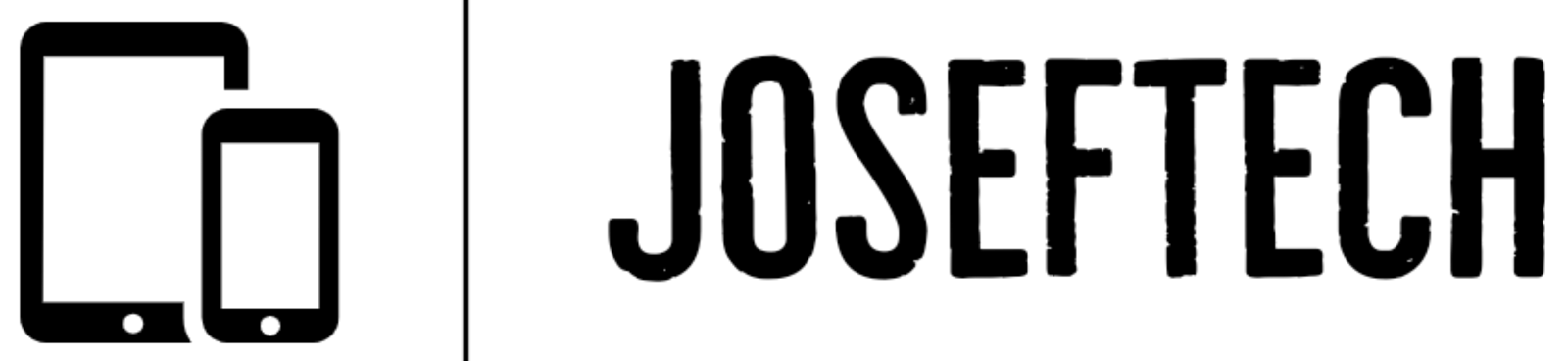







![[FIXED] EMOJI AND DICTATION BUTTONS OFF TO THE SIDE ON NEW IPHONE X LCD | EMOJI AND DICTATION BUTTONS NOT SHOWING PROPERLY ON IPHONE X](https://blogger.googleusercontent.com/img/b/R29vZ2xl/AVvXsEijr5NPu9sbM3KfoXKXkIIzyZ25-AM26d4PERlT8K9qsNk5thyNiC3wS8IMMLMmf4OXgzfJ7nfh2U05S2nNSptyrWH4ElePqgYCfcFT0HDgLtQROO0o9n2vfsOgbMjOZa7c7n1Wrz8Te4a44KV5oz60rSYTxNUH5QcB3Hz011r7k41pn5gdQEBPKkhG8Q/w74-h74-p-k-no-nu/gsmarena_007.jpg)

![[FIXED] IPHONE 7 QUALCOMM NO NETWORK, BASEBAND UNAVAILABLE AFTER WATER DAMAGE.](https://blogger.googleusercontent.com/img/b/R29vZ2xl/AVvXsEgNq_UH1vZ_dyVgkXwFOJ4QOSv4eExR1tTrr9-12rOSG3wBUQGT_LtxE-lH6yf9LrW9OkPuiPvXtrm4at1nI02_VY2g673XcT-ZoOoXpGm1mNS1hzL1bTUFpTbJAc2UJwCQBRwNieGlDglS3iFxqYSYh86OAo_5XWOzybX_xVZEDTyDWmUJ9moOHHzNKw/w74-h74-p-k-no-nu/apple-iphone-7-3.jpg)
