HOW CAN I REMOVE MY IMAGE'S BACKGROUND WITHOUT AFFECTING MY IMAGE QUALITY | HOW CAN I REMOVE MY PHOTO BACKGROUND AND INSERT ANOTHER WHICH I LIKE.
Table of Contents
- Introduction.
- First way to remove an Image's background.
- Second method to remove an Image's background.
- Conclusion.
I would not want to be beating around the bush by describing what a background is I believe it is something you should have had knowledge of before now. Now let us dive straight to the point, how do you remove your image's background.
FIRST WAY TO REMOVE AN IMAGE'S BACKGROUND.
1.The First thing is you should do is to get a copy of the image on your Smartphone or your laptop, that has access to an internet connection.
You might be thinking that why get the picture on a device that can access the internet, this is because we're going to be using the internet for the removal of the image's background.
2.Turn on your smartphone's internet connection or connect to a valid browsing network.
3.Open your phone browser; preferably chrome on android/Windows and Safari browser on iOS.
4.On the search or enter URL bar, enter “remove.bg” and launch.
5.When the website opens up, I usually love using desktop mode to get a wider range of sites' features, you could choose to also enable desktop site from your browser's menu, or you could also go on with the mobile version, all whichever way works fine.
6.Select the option “upload image”
7.Now select the image which you want to remove its background from your image lists.
8.The website loads up your image, and in the next instance it shows a preview of your image with its background removed automatically.
9.Select the edit option on the upper right of your image and you can choose to change the background to white or any other available background. Bonus there is you can even select a background from the lists of the images on your gallery.
10.Click on the download option when you're done selecting a preferable background for your image.
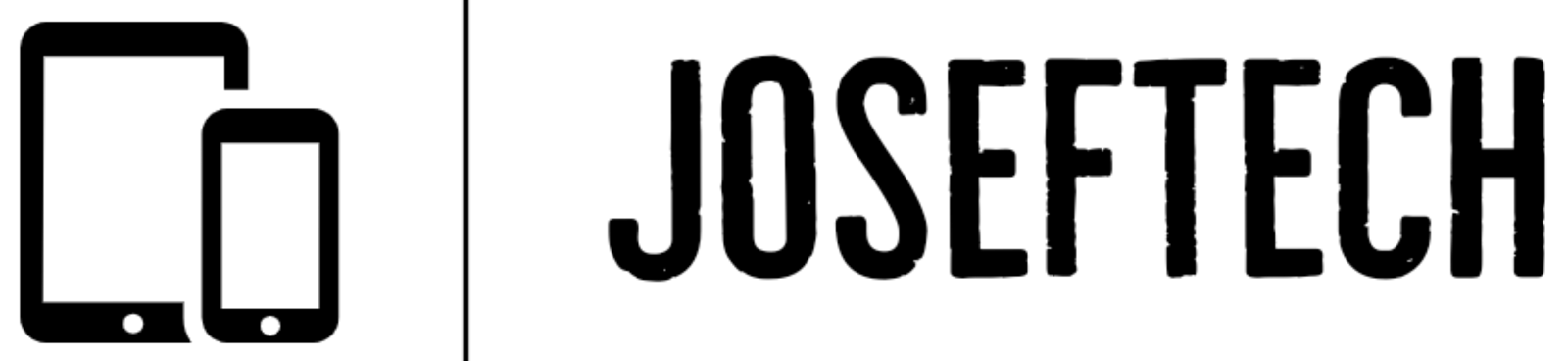










![[FIXED] EMOJI AND DICTATION BUTTONS OFF TO THE SIDE ON NEW IPHONE X LCD | EMOJI AND DICTATION BUTTONS NOT SHOWING PROPERLY ON IPHONE X](https://blogger.googleusercontent.com/img/b/R29vZ2xl/AVvXsEijr5NPu9sbM3KfoXKXkIIzyZ25-AM26d4PERlT8K9qsNk5thyNiC3wS8IMMLMmf4OXgzfJ7nfh2U05S2nNSptyrWH4ElePqgYCfcFT0HDgLtQROO0o9n2vfsOgbMjOZa7c7n1Wrz8Te4a44KV5oz60rSYTxNUH5QcB3Hz011r7k41pn5gdQEBPKkhG8Q/w74-h74-p-k-no-nu/gsmarena_007.jpg)

![[FIXED] IPHONE 7 QUALCOMM NO NETWORK, BASEBAND UNAVAILABLE AFTER WATER DAMAGE.](https://blogger.googleusercontent.com/img/b/R29vZ2xl/AVvXsEgNq_UH1vZ_dyVgkXwFOJ4QOSv4eExR1tTrr9-12rOSG3wBUQGT_LtxE-lH6yf9LrW9OkPuiPvXtrm4at1nI02_VY2g673XcT-ZoOoXpGm1mNS1hzL1bTUFpTbJAc2UJwCQBRwNieGlDglS3iFxqYSYh86OAo_5XWOzybX_xVZEDTyDWmUJ9moOHHzNKw/w74-h74-p-k-no-nu/apple-iphone-7-3.jpg)

