I CHANGED MY IPHONE BATTERY WITH AN ORIGINAL ONE BUT IT BRINGS OUT IMPORTANT BATTERY MESSAGE WHAT SHOULD I DO? | IPHONE BATTERY CHANGE TO GENUINE ONE BUT ERROR NON-GENUINE MESSAGE KEEPS POPPING UP | HOW DO I RESOLVE BATTERY ERROR MESSAGE ON MY IPHONE
Table of Content
Battery replacement on iPhones from the X series down to latest 13 series has taken a new turn due to the changes that come with iOS updates and Apple repair policies. Before now, changing iPhones' battery was simply by disassembling the iPhone, take out the battery, fix a new original one and assemble. Everything works fine and perfectly. Such is not the case again.
Despite having fixed a 100% original iPhone battery, you can't escape from “non-genuine warning” or “important battery message” coming up on the iPhone. The phone will automatically declare the battery as fake no matter how genuine it is. But now that you are here looking for a solution, worry no more! You are in the right place.
Now let's discuss How to fix “non-genuine warning” or “important battery message” after replacing a new iPhone battery
Requirements:
1.Tools to disassemble the iPhone.
2.A replacement 100% original battery
3.DC power supply or another battery.
4.iCopy or JC V1S or i2C Br-11i battery programmer.
5.Tag (i2C tag)
6.Spot welder.
Step 1:
Disconnect the follow-come or OG battery from the iPhone. Remove the six glues beneath the battery to make the battery come off the phone easily.
Step 2:
Remove the battery flex (known as Battery terminal or BMS) from this OG battery. This should be done very carefully because the BMS is a very fragile component and can easily break. Once it is broken, wham! You'll need to make a jumper as it has only four lines. To avoid extra work you should twist the both terminals of the battery up down up down until it comes off the BMS. Be careful!
Step 3:
Power on the iPhone using a DC power supply or another battery with a different serial (ensure this is not the battery you're going to be using for replacement) so that important battery message will pop up on the settings.
Step 4:
Turn off the phone.
Step 5:
Transfer the battery flex (BMS) that was removed from the OG battery to the New Battery cell to be used for replacement. This should be done using a spot welder on setting 2. I recommend a spot welder for this process instead of a soldering iron because the heat from a soldering iron can sometimes cause harm to the circuit components behind the spot you're soldering. Once any of these components gets damaged the process has been ruined and I won't want that for you. If you don't have access to a spot welder make use of a low melt solder (BGA solder) and reduce the temperature of your soldering iron if it has temperature control; ensure you do not spend much time while soldering the terminals to the flex. I hope you're following me?
Step 6:
Now it is time for the reprogramming. Put tag on Battery Flex. Connect the modified battery to it's respective terminal on the iCopy or JC V1S or i2c Br-11i battery programmer.
Reset battery cycle to 0.
Reset battery health to 100%
Step 7:
Assemble the battery and power on the phone.
Step 8:
Check battery health again, it should finally show 100%.
Best Video Guides on how to fix battery health issue on iPhones:
Conclusion
With these easy steps you can replace any iPhone battery and fix the battery message that comes up. It is very easy and requires you being careful with the battery flex. If you have any challenge do good by letting us know via comment box.
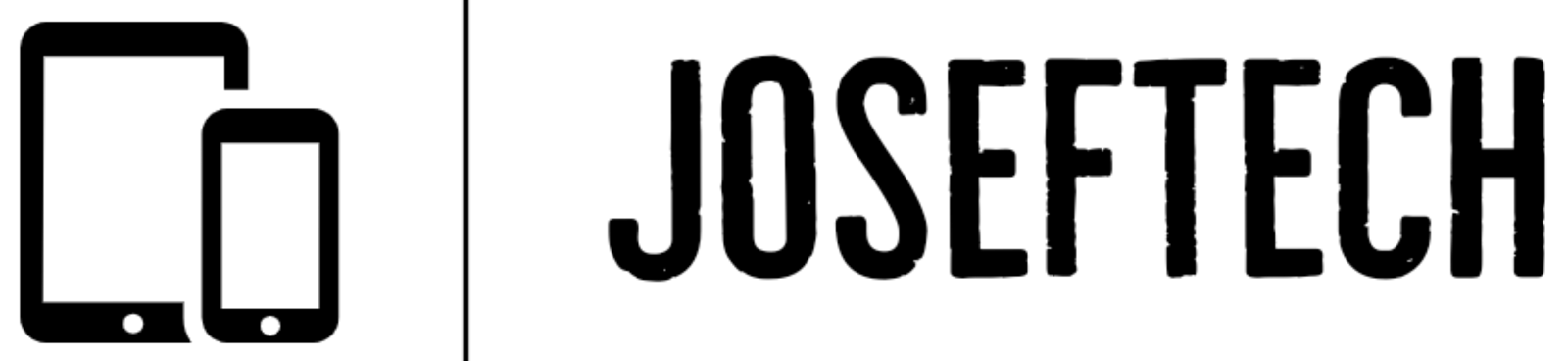

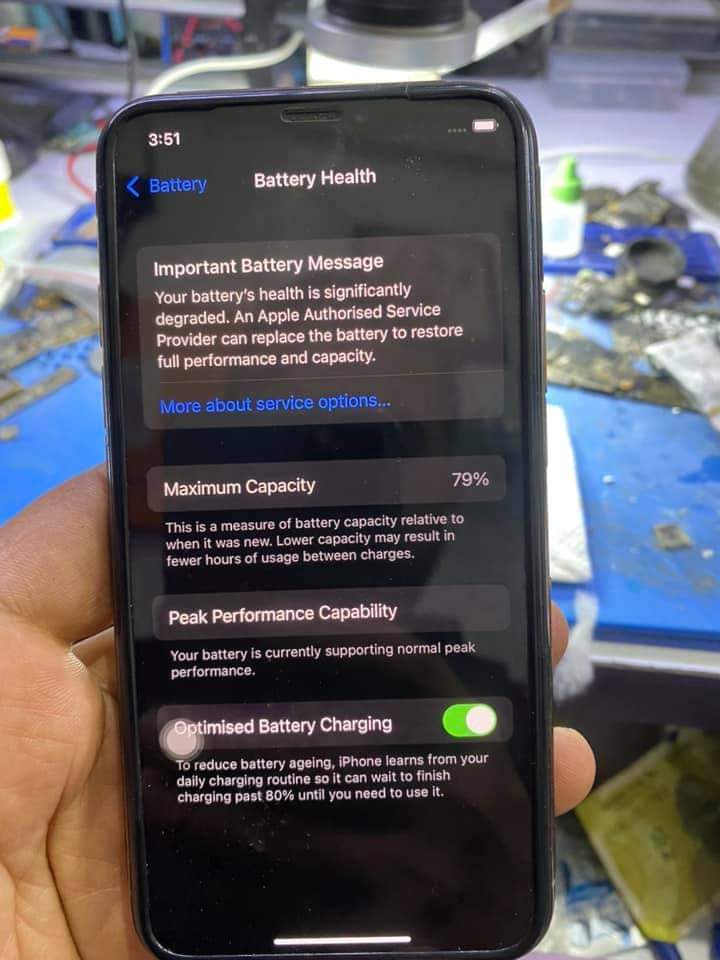













![[FIXED] EMOJI AND DICTATION BUTTONS OFF TO THE SIDE ON NEW IPHONE X LCD | EMOJI AND DICTATION BUTTONS NOT SHOWING PROPERLY ON IPHONE X](https://blogger.googleusercontent.com/img/b/R29vZ2xl/AVvXsEijr5NPu9sbM3KfoXKXkIIzyZ25-AM26d4PERlT8K9qsNk5thyNiC3wS8IMMLMmf4OXgzfJ7nfh2U05S2nNSptyrWH4ElePqgYCfcFT0HDgLtQROO0o9n2vfsOgbMjOZa7c7n1Wrz8Te4a44KV5oz60rSYTxNUH5QcB3Hz011r7k41pn5gdQEBPKkhG8Q/w74-h74-p-k-no-nu/gsmarena_007.jpg)

![[FIXED] IPHONE 7 QUALCOMM NO NETWORK, BASEBAND UNAVAILABLE AFTER WATER DAMAGE.](https://blogger.googleusercontent.com/img/b/R29vZ2xl/AVvXsEgNq_UH1vZ_dyVgkXwFOJ4QOSv4eExR1tTrr9-12rOSG3wBUQGT_LtxE-lH6yf9LrW9OkPuiPvXtrm4at1nI02_VY2g673XcT-ZoOoXpGm1mNS1hzL1bTUFpTbJAc2UJwCQBRwNieGlDglS3iFxqYSYh86OAo_5XWOzybX_xVZEDTyDWmUJ9moOHHzNKw/w74-h74-p-k-no-nu/apple-iphone-7-3.jpg)


Swipe the Control Center from the top right corner of the screen down to view the iPhone charge percentage. Both the lock screen and the home screen offer this functionality. Along with other icons like Bluetooth and Location Services, etc., you'll see the battery level. If you'd like to learn more, click here.how to show. battery percentage on iphone 11
ReplyDeleteDisabling Steam overlay does not seem to have significant effects on FPS (frames per second). According to tests, disabling it causes a slight drop in frame rate, but nothing noticeable. Does steam overlay affect fps Performance may even be improved in some cases.
ReplyDelete