MY MOBILE PHONE CAN'T LOG IN MY GMAIL ACCOUNT | MY PHONE KEEPS LOADING ON CHECKING INFO PAGE AND WOULD STAY LIKE THAT FOR HOURS | MY ITEL MOBILE CANNOT CREATE A NEW GOOGLE ACCOUNT | MOBILE PHONE CANNOT SIGN IN GMAIL ACCOUNT | MY MOBILE CANNOT SIGN IN TO YOUTUBE | MY ITEL MOBILE CANNOT OPEN PLAYSTORE | MY ITEL MOBILE CANNOT OPEN GOOGLE MAPS AND GOOGLE DRIVE.
Content
Itel mobiles is a subdivision of a Popular Chinese company: Transsion holdings, based in Shenzhen, China, and is known for producing affordable and budget-friendly smartphones mostly for the Africans and some Asian countries. The company does not produce only iTel phones, Infinix and Tecno are also divisions of the Transsion holdings. All three are basically children of the same mother.
However Itel mobiles is known to be the most affordable brand for students and youngsters who aren't capable of acquiring an expensive phone. Itel mobiles are also known for their long-lasting and durable batteries, they can last for a very long time on one full charge.
There are some issues commonly associated with Itel phones and have been reported countless number of times, one of which is inability to Sign in to a Google Account and that is what we will be discussing today. If your Itel mobile cannot sign in your Gmail account, you're on the very right page.
On the first hand what is a Google account for those who may not know.
A Google Account is a unit proprietary userbase property that has access to Google Tools, Platforms and services. A Google account can be owned and managed by an individual or a business. A Google account is what gives you the ability to use Google products like Google maps, Google Play store, Google Ads, Gmail etc. Every Google Account has its unique username, no two are ever alike. An account that ends with “@gmail.com” is a Google account, mind you not all Google accounts end with @gmail.com.
How to create or sign-in Google Account on itel phone
To create or sign-in a Google Account on your Itel mobile phone, simply go to settings > Accounts > New account > Google.
A page will load saying checking info, then a next page loads prompting you to enter your username, if you have a previous google account you can enter the username and then select the next button. If you don't have a previous google account you can select the create button on the lower left corner of the screen.
Now, while you're about to sign in your Google account you're stuck on checking info page, below article is for you.
How to fix itel mobile stuck on checking info page, couldn't communicate with Google servers, Google Account unable to sign in
A itel mobile phone that is stuck on checking info page will forever remain there so you have to go back to your homepage and follow these steps.
Check your internet connection first
Your internet connection may be a reason for the inability to load past the checking info page, if you check your internet connection and it is okay then we will be addressing this issue by following methods below.
Reasons for Itel mobile getting stuck on checking info page remains unknown, that is not a concern to you, the solution is.
Requirements:
You will need to download two files on your phone.
- Google Account Manager (Exact one for your current Android version).
- FRP bypass Apk.
How to get Android version of your Itel mobile
Go to settings > About phone.
You will see details about your Android version.
Now go back home, open a web browser (chrome or Opera mini), enter the URL search bar on your mobile phone browser and search “Google Account Manager (your Android version) download”.
If your Android version is 9.0 search “Google Account Manager 9.0 download” Select any link you wish to download from and download the Google Account Manager. Wait for it to successfully download, then you install. After installation you won't be able to open it, simply press done.
After you have downloaded Google account manager, return to your web browser and search JosefTech. Click on the first link which will bring you to this website, select the search button and search Itel. All posts with itel tag will show up, select this specific post, scroll down and download FRP bypass Apk from
After downloading, install the apk and open it.
Select the three vertical dots on the upper right corner (menu button) and select browser sign-in.
A new page will open for you to sign in your Google email and password.
Enter your known Google email and password until it signs in.
After that go to settings to check if your account has successfully signed in.
If you follow the steps you should see your account in the users/accounts section of your settings.
Next step is to uninstall the FRP bypass Apk because you won't be needing it anymore. Subsequent signing in can be easily done from settings.
Conclusion
Now that I have carefully elaborated steps on how you can professionally sign-in your Google account into your Itel mobile phone, you have first hand info and you can now overcome the issue of being stuck in Checking Info page. This method is however not limited to Itel mobile phones only, it works same way for every Android smartphones that gets stuck on Checking info page. If any section remain unclear to you feel free to let us know via comments box.
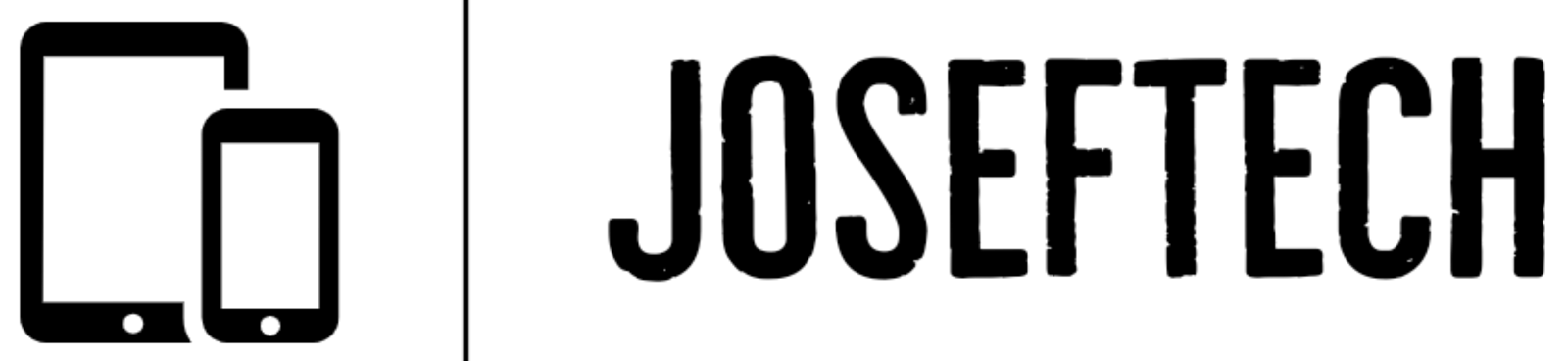


![[WORKING] MOBILE PHONE CANNOT CREATE OR SIGN IN TO A GOOGLE ACCOUNT | MOBILE PHONE STUCK ON CHECKING INFO PAGE. HERE'S HOW TO FIX IT.](https://blogger.googleusercontent.com/img/b/R29vZ2xl/AVvXsEj6ZlEEoeSnvwj70GvRY7Q-aRUcZulA7osUYmBg24b6UEuxRJnXeT5TYCp6a9h34U6m-bmTIctO8F9Gq_5PBvBbhwjpvm_Q3URrsaIhFMp7WbCdhL_J6WFisseQB5hP_UBhcYGKXq-8tV5Sp_QS7dd3wixIpaz2YagfkYCyTIddBdPMgcmM9ZBRdiiT0Q/w74-h74-p-k-no-nu/20220524_005835.png)





![[FIXED] EMOJI AND DICTATION BUTTONS OFF TO THE SIDE ON NEW IPHONE X LCD | EMOJI AND DICTATION BUTTONS NOT SHOWING PROPERLY ON IPHONE X](https://blogger.googleusercontent.com/img/b/R29vZ2xl/AVvXsEijr5NPu9sbM3KfoXKXkIIzyZ25-AM26d4PERlT8K9qsNk5thyNiC3wS8IMMLMmf4OXgzfJ7nfh2U05S2nNSptyrWH4ElePqgYCfcFT0HDgLtQROO0o9n2vfsOgbMjOZa7c7n1Wrz8Te4a44KV5oz60rSYTxNUH5QcB3Hz011r7k41pn5gdQEBPKkhG8Q/w74-h74-p-k-no-nu/gsmarena_007.jpg)



![[FIXED] IPHONE 7 QUALCOMM NO NETWORK, BASEBAND UNAVAILABLE AFTER WATER DAMAGE.](https://blogger.googleusercontent.com/img/b/R29vZ2xl/AVvXsEgNq_UH1vZ_dyVgkXwFOJ4QOSv4eExR1tTrr9-12rOSG3wBUQGT_LtxE-lH6yf9LrW9OkPuiPvXtrm4at1nI02_VY2g673XcT-ZoOoXpGm1mNS1hzL1bTUFpTbJAc2UJwCQBRwNieGlDglS3iFxqYSYh86OAo_5XWOzybX_xVZEDTyDWmUJ9moOHHzNKw/w74-h74-p-k-no-nu/apple-iphone-7-3.jpg)
