What is FRP?
FRP short for Factory Reset Protection is a Google licenced protection programme for anti-theft which debuted officially on arrival of Android smartphones running Android version 6.0 Marshmallow.This protection programme operates in a way that when an Android phone is flashed or reset, the phone requests google account(s) that was previously signed in on it before the reset, basically to confirm if one is the true owner of the mobile phone.
Every Android smartphone with atleast version 6.0, a screen-lock pin or password and a Google Account automatically has FRP feature running.
FRP performs same role as Apple's iCloud verification which primary function is to prevent your mobile phone from being used when it has unfortunately been stolen and reset.
Nonetheless, FRP backfires most of the time when you eventually reset your Android phone but you can't remember your Google account username and/or password. This is where our bypass guide comes in.
There are several reasons you could have reset your Itel A16 , probably your Itel A16 is slow or it hangs, a simple factory reset would resolve it. You forgot your password or pattern, you can simply get rid of it by a simple reset. I've seen several phones that misbehave in such a way that, whenever you input the correct password or pattern or pin, it declares it as incorrect...do not panic as you can resolve this by performing a simple factory reset. However you should note that all files stored on your phone's memory will be lost as soon as you perform a factory reset.
Watch how to perform factory reset on itel A16:
How to bypass FRP on itel A16
- Power on your Itel A16.
- Press next, skip, until you get to a “connect to WiFi” page. If your Itel A16 has FRP you won't be able to skip, if it doesn't, the skip button will still remain functional. In a case where you cannot use the skip button, continue with below steps.
- Connect your Itel A16 to a valid WiFi network.
- Go back to welcome screen and change the language to Hindi.
- Select next until you get to the connect to WiFi page again.
- This time, select add network.
- Press and hold the globe-like key on the keyboard.
- Select edit keyboard.
- Select add keyboard (last option there).
- Choose any language that has arrow next to it.
- Select the 3 verticals dots on the upper right corner.
- Choose Help and Feedback (second option).
- Click on Delete or Disable apps on Android.
- Click on 'Tap to go to Application settings'.
- Select YouTube Go.
- Open App notifications.
- Select Additional settings in app (first option).
- Select About (Last option)
- Select YouTube Terms of services.
- Automatically Chrome will open.
- On the search bar, search for Android 8 Google Account Manager and click go.
- Select first link and download Google account manager.
- Wait for it to download. After download install it.
- Click on the URL search bar once again and search JosefTech.
- Click on first link, you will get into this site.
- On the search bar, search Itel A16 and click on how to bypass Itel A16 FRP.
- Scroll down and download latest working FRP bypass Apk here.
- Install FRP bypass Apk and click on open.
- Open FRP bypass Apk after installation!
- Click on the 3 vertical dots on the upper right section of the screen.
- Choose browser sign in.
- Sign in with a Gmail account that you know both username and password.
- After you have finished signing in restart your Itel A16.
- Now you are back on the Welcome screen. Select next until you get to the connect to WiFi page once again.
- Now that you're on the Connect to WiFi page, the skip button should be functional now.
- Select skip button and set up your Itel A16.
- If your own skip button still remained unfunctional, then you will have to reflash your Itel A16 all over and begin this process all over again from the start.
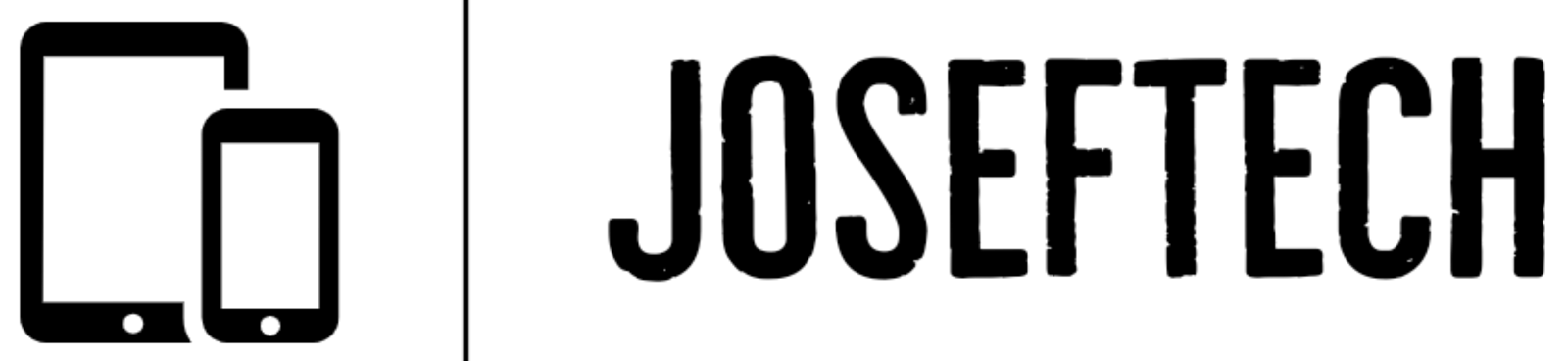









![[FIXED] EMOJI AND DICTATION BUTTONS OFF TO THE SIDE ON NEW IPHONE X LCD | EMOJI AND DICTATION BUTTONS NOT SHOWING PROPERLY ON IPHONE X](https://blogger.googleusercontent.com/img/b/R29vZ2xl/AVvXsEijr5NPu9sbM3KfoXKXkIIzyZ25-AM26d4PERlT8K9qsNk5thyNiC3wS8IMMLMmf4OXgzfJ7nfh2U05S2nNSptyrWH4ElePqgYCfcFT0HDgLtQROO0o9n2vfsOgbMjOZa7c7n1Wrz8Te4a44KV5oz60rSYTxNUH5QcB3Hz011r7k41pn5gdQEBPKkhG8Q/w74-h74-p-k-no-nu/gsmarena_007.jpg)
![[FIXED] IPHONE 7 QUALCOMM NO NETWORK, BASEBAND UNAVAILABLE AFTER WATER DAMAGE.](https://blogger.googleusercontent.com/img/b/R29vZ2xl/AVvXsEgNq_UH1vZ_dyVgkXwFOJ4QOSv4eExR1tTrr9-12rOSG3wBUQGT_LtxE-lH6yf9LrW9OkPuiPvXtrm4at1nI02_VY2g673XcT-ZoOoXpGm1mNS1hzL1bTUFpTbJAc2UJwCQBRwNieGlDglS3iFxqYSYh86OAo_5XWOzybX_xVZEDTyDWmUJ9moOHHzNKw/w74-h74-p-k-no-nu/apple-iphone-7-3.jpg)
